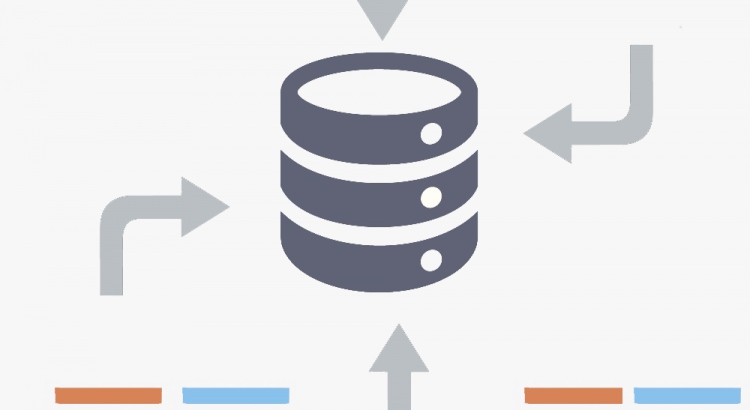SAP Landscape Transformation (SLT) is becoming a popular choice to transfer and transform data between SAP and non-SAP sources. The idea behind is to have an utility that allows us to transfer data in real time between different sources with the possibility of transform it during the process. For example, we can transfer data from an Oracle database which it is use by non-SAP application to a SAP ERP system. The following image describes the architecture and the process:

Setting up the scenario
Before creating the connection we have to consider several topics so we won’t have any problems during the whole process:
- Check that the communications are allowed between the SLT server and the source/destination server on the port used for the database or the application. In case the source/destination is an MSSQL Server database the default port is 1433, in case of Oracle database the default port is 1521.
- Create users on both source and destination with the correct permissions.
- A very important step is to add the database library to the kernel directory in case you are connecting to a database. You can download the libraries from the SAP Support Portal, just go to the Kernel in the Support Packages & Patches and find the file name lib_dbsl* for the source and destination database types.

Remember to restart the SAP System after copying the library files!
- Check the resources on the Source/Destination servers and in the SLT server. The SLT could be a high consuming system so be ready for performance issues.
Creating our connection
After the preparation steps we have to perform the following tasks in order to create the connection on LTR or LTRC transactions:
- LTR: It is a web transaction for the SAP LT Cockpit. We can use it to monitor the connections, create a new one, etc.
- LTRC: It is a SAP GUI based transaction. We can use it to create new connections, check the status, etc.
The steps are quite easy, I’m not full covering them but here you have some of them:
- Create the connection on table DBCON. For doing it we use the transaction DBCO, in the following screenshot I created a connection for an Oracle database:
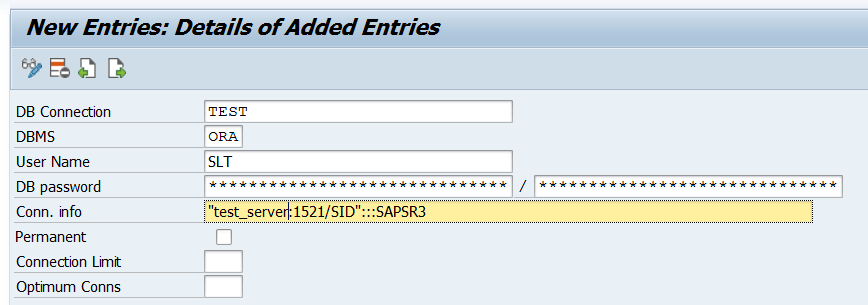
- On transaction LTR or LTRC create the new connection using the BD Connection name you defined on the last step. The following step shows an example of connection between an Oracle database and a SAP System:
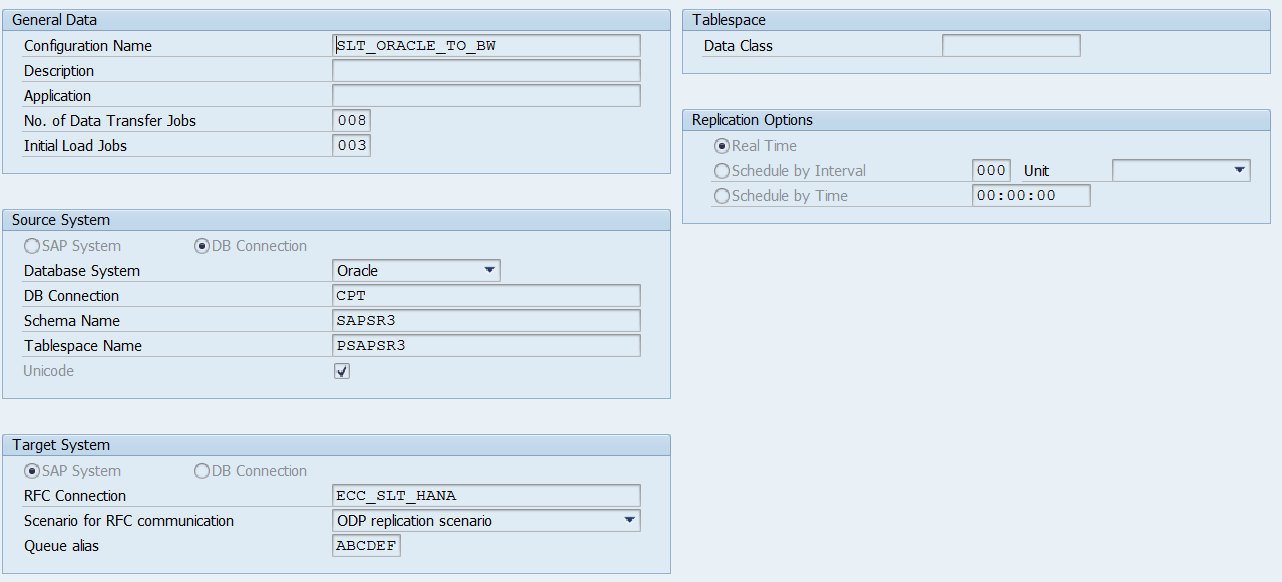
Almost all the configuration properties are self-explained, an important property is the number of jobs for the Data Transfer and the Initial Load. You should be really careful with this values since the more jobs we use the more resources the SLT connection will consume.
Configuring and Monitoring the SLT
After we create our connection we can configure and monitor it using the transactions I wrote before. On the LTRC transaction just click on the connection and a new screen will be opened. For configuring the whole process we can check the Processing Steps tab, just follow all the steps over there:
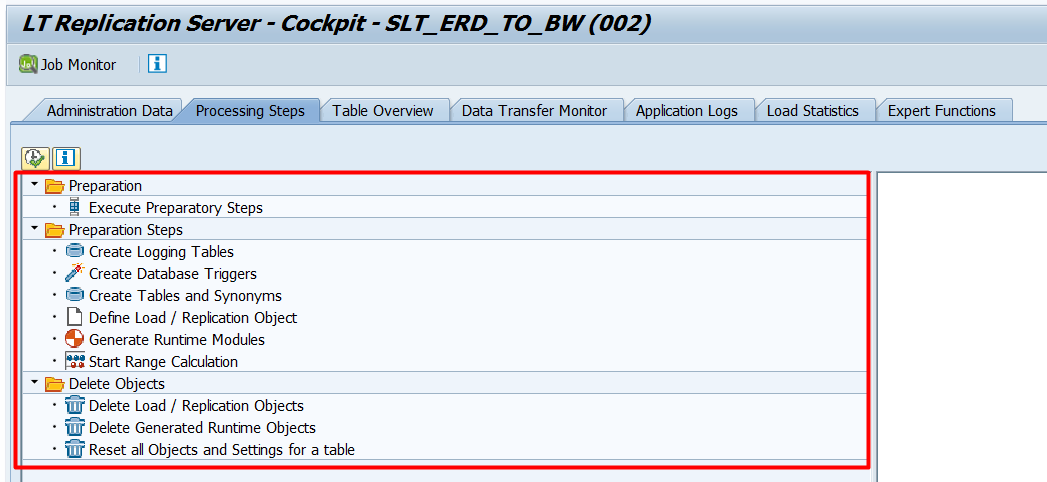
If you want to check if the connection is working correctly just go to the Administration Data to see if it is active and running. We can monitor the load statistics on the tab that has the same name where we can find the number of records processed:
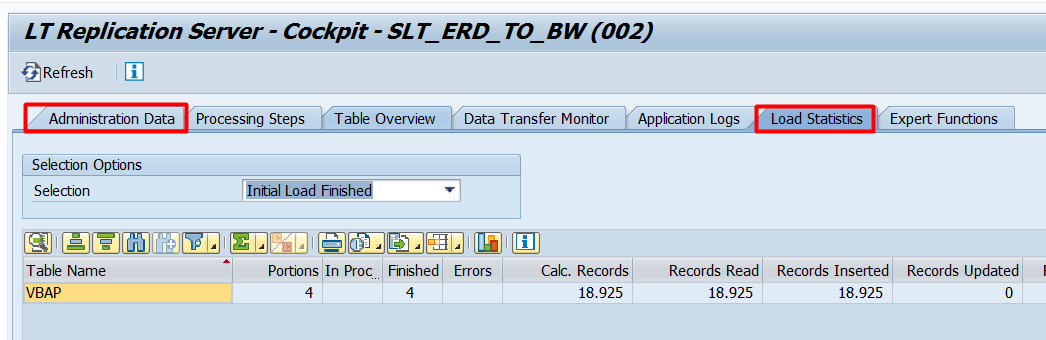
Troubleshooting
If we have any problem with the connection we can use the following tools:
- On transaction SE38 execute the program ABDC_TEST_CONNETION. Write the connection name, execute it and see if there is any problem. In that case we can open the workprocess trace file directly from the report.
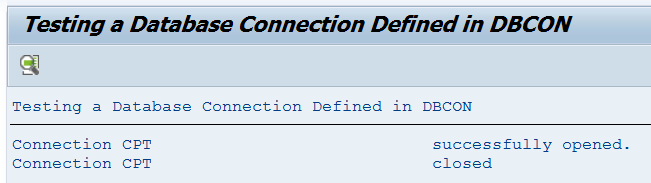
- On transacton LTR or LTRC we can see the application logs for a certain connection, table, etc. Just filter on the Application Logs tab and check the logs:
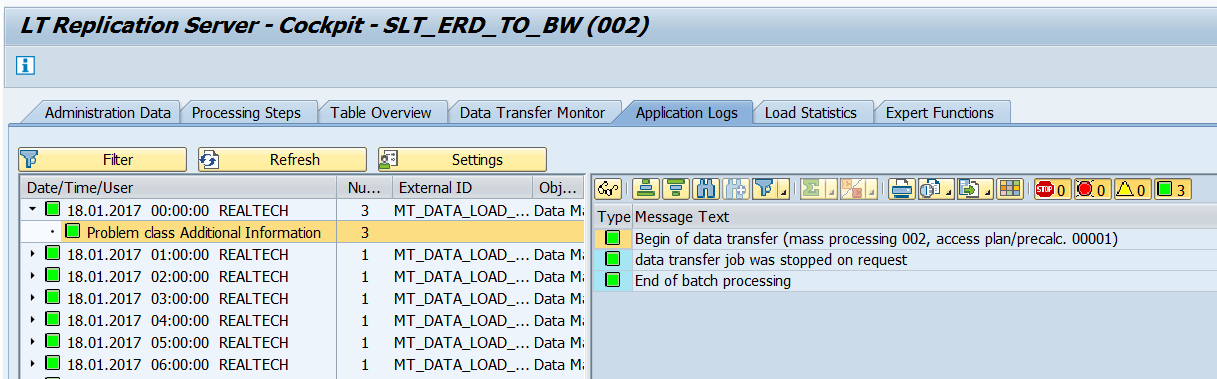
Conclusions
A lot of companies are using ELT tools nowadays so we Basis people have a lot of work on that side. Some of them are not my favorite tools for some reasons I will explain in the future but I have to say they are quite useful when transferring and transforming huge amounts of data. I don’t know if you already worked with this tools but if it not you better start studying and using them! As you may know Basis people are usually the ones expected to provide solutions to issues on the SAP landscape.